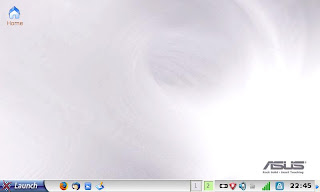
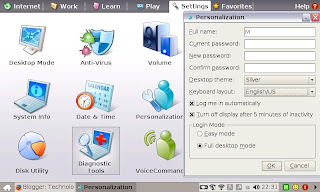
As shown is the Full Desktop (Advanced Mode) in Xandros Linux. To get to this mode, do the following in the default easy mode after connecting to the Internet:
- Open terminal using Ctrl+Alt+t
- Type sudo bash
- Type apt-get update
- Type apt-get install ksmserver kicker
- Press Power Switch button and select Full Desktop to reboot
If you want to switch to Full Desktop perpetually, you can go to Settings -> Personalization in Easy Mode. Under Login Mode, select Full desktop mode and click OK. This Full Desktop mode will remain even if you shutdown or restart until you switch back to Easy Mode.
No comments:
Post a Comment